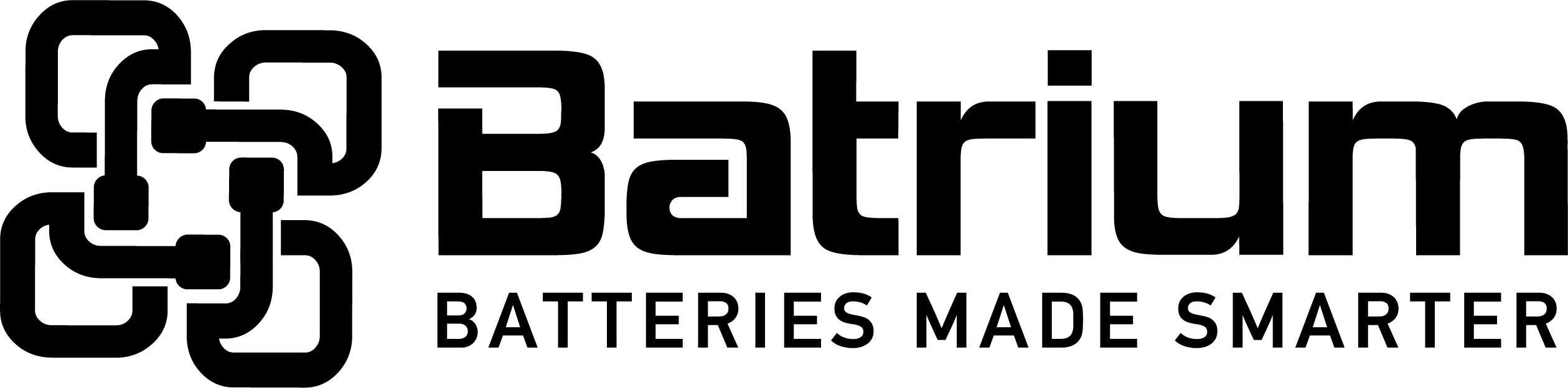BMSSuite - How to commission the software
The following tasks will be performed after completing the hardware assembly and wiring. Use other supporting documents on the web site to cover additional steps relevant to the systems scenario.
The six task (menus) are completed in a sequence to initialise all the parameters. Commissioning must also be repeated after any hardware changes.
Each step is mostly self-explanatory. Help ( ) is provided on each page.
Task 1 – select system
Step 1.1 - Navigate to Configuration > "System Selector"
Step 1.2 - Double click relevant row for system (typically the local pc)
Step 1.3 - Verify that System has been found, once connected navigate back one step to configuration menu
NB: The status icons in bottom left should include and blinking heatbeat.
Task 2 - Setup Wizard
Step 2.1 - Navigate to Configuration > "Setup Wizard", the first task should be completed prior.
Step 2.2 - adjust names to assist with recognising the system when there are multiple. This is typically not important when only one exists, can be adjusted later in the “Advance Setup”. When completed press “Next”.
Step 2.3 - accept responsibility for the safe operation of the system
Step 2.4 - select the appropriate scenario based on the hardware configuration, in this case we will follow the typically scenario of a PacMon with canbus controlled charger
Step 2.5 - specify the cell chemistry
Step 2.6 - enter the number of cellmons that should be found, then press next. Click on the number to open the popup or press “plus” or “minus”, alternatively you can use the screen keypad, slider or keyboard.
Step 2.7 - select the appropriate charger that will be connected to the SiCan embedded within the PacMon.
Step 2.8 - pick the well ventilated bypass option
Step 2.9 - review the parameters collected from the setup wizard, if ok press "Finish". Check that the submission was successful and navigate back
Task 3 - Network Tester
Setup 3.1 - navigate to Configuration > “Network Tester”, first two(2) tasks should be complete and ticked prior. This task will ensure that the CellMon wiring network path is ok.
Step 3.2 - Start the tester
Ensure that UMonHub status is ok, if “Ok” then Press “Start”
This will trigger the system to interrogate the cellmons and switch the led’s “ON” to enable you to find and fix any network breaks.
Ensure that the power is not applied to the supervisors. If it is the software will report a message advising to remove the power to the SiMon/SiCan supervisors.
Step 3.3 - Review the test outcome
When all ok, will report back the number of devices found, navigate back.
Task 4 - Device Synchronisation
Step 4.1 - navigate to Configuration > Device Sync, first three(3) tasks should be complete and ticked prior.
Step 4.2 - Press the “Start” button
Step 4.3 - monitor the step in progress
Step 4.4 - review the outcome was successful
Step 4.5 - If it fails then try again after reviewing the problem, move to the Results tab to see the problem, most times you should try again after addressing the issue reported
Step 4.6 - review the differences from the update step
Task 5 - Device Collector
Not required when run on a system for the first time
Task 6 - Bypass Tester
Step 6.1 - navigate to Configuration > "Bypass Tester", the first five(5) tasks need to be completed prior
Next run the bypass test to ensure that all the cellmon modules have been installed properly and able to bypass current when required at end of charge.
Step 6.2 - Start the tester
Step 6.3 - monitor the task in progress, typically each cellmon module will be tested to increase 5 degrees to ensure that the bypass circuit and wiring has been installed as expected.
Step 6.4 - review that the outcome was successful, results for each cellmon can be confirmed on the results tab.
Step 6.5 - Results for each cellmon can be confirmed and the time each takes to pass the test.
Completion
The system is ready when all six (6) tasks have been completed successfully. The hardware supervisor will operate using the provided parameters after power has been applied to the device.