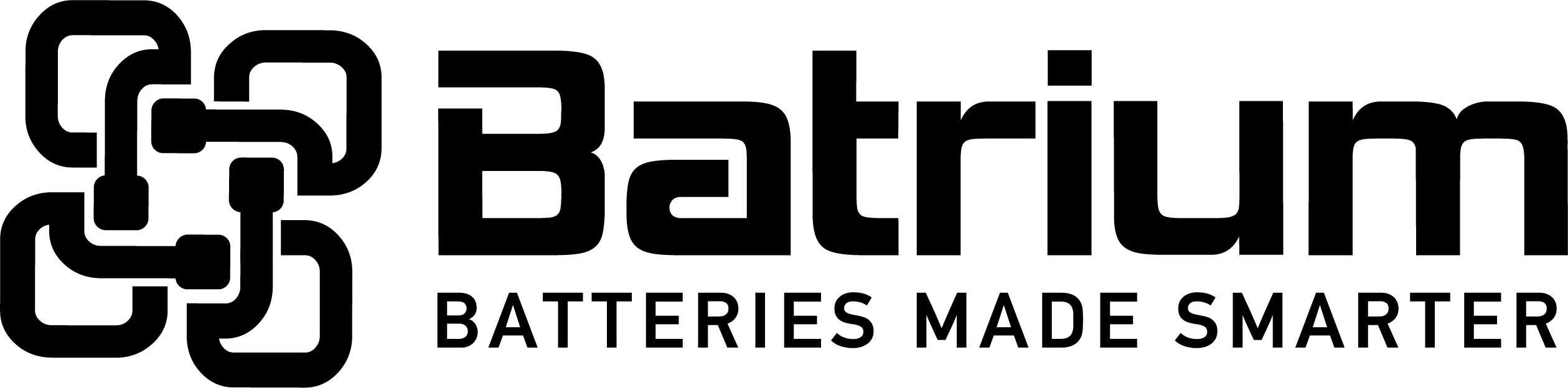BMSSuite - How to tailor the BmsSuite charting screens
The charting screens can been modified to suit your own preferences. There are three(3) user configurable chart screens available. Each screen can have different tailored layouts, fields shown and colour scheme.
Step 1 - navigate to a Node Chart from Home menu
Step 2 - adjust the layout options by pressing the cog button
After making the modifications press Save
Step 3 - User preferences
Many sections of the chart can be customised, below covers many of the sections and what is possible.
Step 3.1 - battery cellmon related
- Cell sensor temperature (typically white diamond)
- Highlighted cell voltage (most recent reading collected)
- Cell voltage minimum recorded since the last data collection
- Cell voltage maximum recorded since the last data collection
- Chart title
- settings related to guidelines
To pick a colour press the eye dropper or colour box
Step 3.2 - bypass related field related
- When enabled show the bypass chart
- Bypass temperature sensor colour
- Bypass current bar chart colour
- Settings related to guidelines
Step 3.3 - chart axis related
- Hide or show the axis with the range values
- When the axis division is zero (0) this will auto calculate an appropriate interval.
- Press the number to open the keypad as a alternative to + or -
Step 3.4 - right digit field related
- switch on right panel of digits
- select the desired field option
- pick colour for the field value
Step 3.5 - top digit field related
Additional
By pressing the cog there are extra options to reset the values to defaults options.