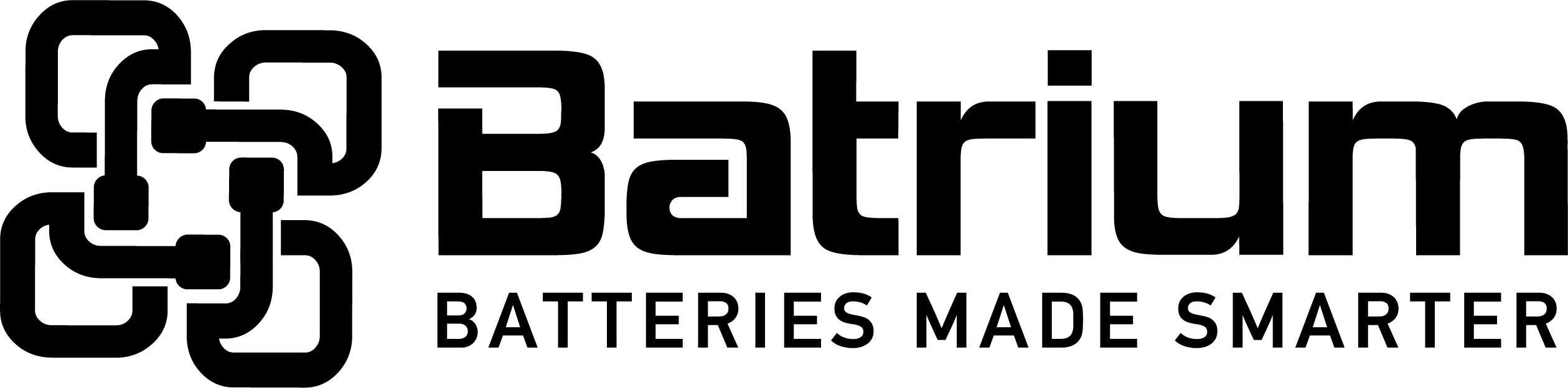BMSSuite - Understanding the Charging advanced configuration
This can be relevant when needing to adjust the settings from the wizard values.
Step 1 - Navigate to Configuration from Home menu
Step 2 - Navigate to the Advanced Setup menu
Step 3 - Navigate to the Charging settings
Step 4 - Select the charger supervisor using the edit/view button (hardware device aka SiCan)
Charging Setup - Equipment tab
Agent Control
Disabling the agent will prevent it from reporting any data (display, logging, etc.). It is normally enabled.
Supervisor Option - Typically set to ON for PacMon and SiCan hardware. The device controls the charger directly. The PC does not normally control the charger (it normally only listens to status messages). Choose the right device (supervisor) that is connected to this charger. Choosing “none” will normally disable this agent.
Equipment Defaults
These parameters set the costs and efficiency associated with charging. They are used in the accumulated KWh charge cost/usage estimate screens by the PC only. Some charging devices/systems do not have methods of reporting Ah usage, and these parameters do not apply.
The Ah value used is at the charger output and must be estimated back to the power source to determine energy costing.
Energy Costs - $/kWh at the mains outlet.
Supply Efficiency - This is the typical ratio of actual power delivered to the cells relative to what power is applied to the charger. A higher value means that there is less power loss in the conversion. A common value is 80% (depends on the type of charger).
Pack Combined
This determines how to transmit the combination of live charger values (usually associated with multiple chargers).
With multiple chargers, the charger voltage and current readings are combined for the total value that is sent to the charge monitoring screens (eg. the top numbers in the Node Chart Dashboard screens). This is dependent on the hardware wiring and the user preference (what is displayed).
Voltage: Chose how multiple charger voltages are displayed.
Current: Chose how multiple charger currents are displayed.
None = No data transmitted for this charger.
Minimum = use the lowest value reported by all chargers.
Maximum = use the highest value reported by all chargers.
Accumulated = add all together (chargers are series for voltage, parallel for current).
Charging Setup - Targets tab
Determines how much power (voltage and current) it targeted by the charger. The actual may be less because the charger may be limited by voltage or current.
The calculator at the bottom is provided to convert between cell voltage and Pack Voltage. The “lock” is provided to make the low level and the high level voltages the same (typical setting is locked).
Targets - High Level Power
Used in full charge current mode (not bypassing).
These do not apply for throttled (enable) voltage controlled type chargers and ON/OFF type chargers. They are preset by the charger (not under SiCan/PacMon control).
Voltage - Typically set 0.1V per cell above the bypass voltage.
Current - Typically set the maximum current the charger can provide.
Targets - Low Level Power
Determines how much power (voltage and current) is requested in balance charge current mode (bypassing). The actual may be less because the charger may be limited by voltage (limiting the current).
These do not apply for throttled (enable) voltage controlled type chargers as the current is set by a trim pot (screw driver) inside PacMon. For ON/OFF type chargers they are preset by the charger (not under PacMon control). Significant manual trimming of the bypass threshold is required to initially balance the cells and achieve end of charge.
Voltage - Typically set 0.1V per cell above the bypass voltage. It is normally locked to High Power Voltage.
Current - Typically set the maximum current the charger can provide.
Cell Targets
These are the values used at the cell level. They are multiplied by the number of cells to determine the voltages in the settings above. The calculator can be used to change these values and set the above values automatically.
Individual Cell (V) - Typically set 0.1V per cell above the bypass voltage (set with calculator).
Nominal Cells - The total number of cells connected to this charger (set with calculator).
Charging Setup - Safety tab
Overdue
PacMon SiCan creates a charging critical alarm (typically blue flashing LED) if there is no data received from the charger. These are usually preset values of:
5 missing messages then 1 second delay (exceeds interval).
A CAN (Elcon/TC) charger message arrives every second. The 5 messages equates to 5 seconds.
This does not apply to throttled (enable) voltage controlled chargers or ON/OFF type chargers.
Shutdown
Low Supply Voltage - PacMon SiCan creates a charging critical alarm (typically blue flashing LED) and stops the current for low +12V supply voltages. This is typically set to +9.0V. It is only accurate to +/- 0.5V as it includes diodes and other calibration factors.
Stop Current - This is only used in advanced charger hardware and is typically disabled.
Additional Features
Emulate Charger - This allows PacMon SiCan to simulate a charger so that the blue charge LED will be valid for non CAN (TC/Elcon) chargers. This prevents the blue LED indicating critical lost data, and thus allowing it to show the normal charger states.
OFF for CAN (TC/Elcon) chargers.
ON for throttled (enable) voltage control chargers and on/off chargers.
This only applies to PacMon (SiCan).
Charging Setup - Properties tab
Control Path References
These parameters are not normally changed by an operator. They define where the data for this device comes from (HubID and Channel ID). It is better to set these automatically from the higher level charging list “Channel Name” column.
Source Link is typically 0 for HubID and 0 for Channel ID.
Equipment is the actual USB hub used (it is normally automatically set) and the channel number for the connected device (automatically set).
Template References
Charger Preset - This is the type of charger chosen. Typically this is set automatically by the commissioning wizard (depends on the current and voltage of the charger).
Support Features
Match will adjust the system architecture to adopt the values collected from the hardware devices
Addendum
Step 5 - If modification have occurred press Save
Step 6 - ensure that Device Sync has been run successfully