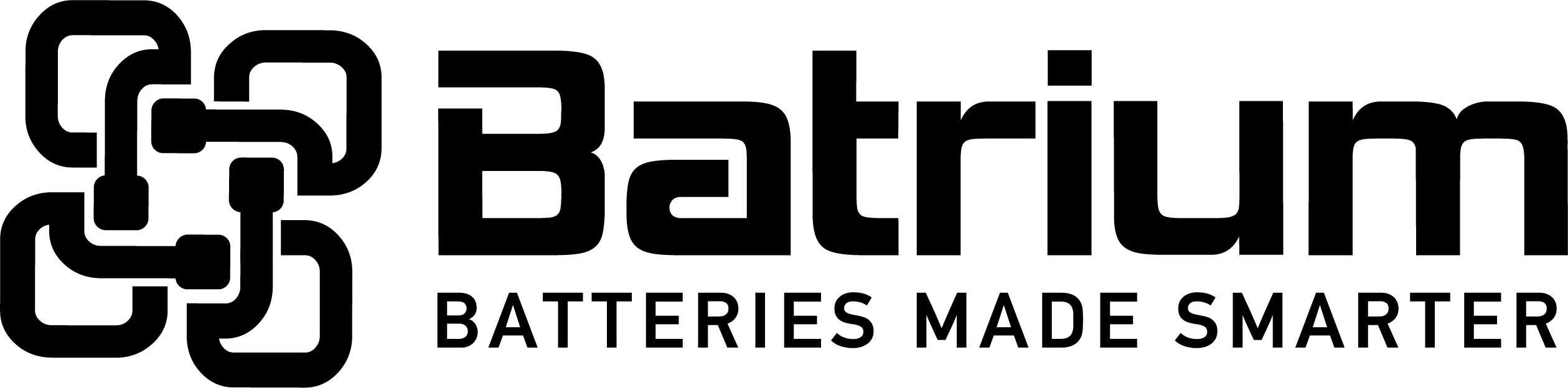How to connect the CellMon modules to the WatchMon
WatchMon terminal strip is connected as follows:
| Pin | Colour | Function |
| 8 | Blue | RX inbound to WatchMon from 4 pin CMU connector. |
| 9 | Yellow | RX inbound to WatchMon from 4 pin CMU connector. |
| 10 | Blue | TX outbound from WatchMon to 2 pin CMU connector. |
| 11 | Yellow | TX outbound from WatchMon to 2 pin CMU connector. |
Photo of WatchMon with the CMU connected.

Note
- TX red LED is illuminated confirming the outbound traffic from the WatchMon.
- RX green LED is illuminated confirming the inbound traffic to the WatchMon.
Typically the daisy chain will be numbered starting with the most negative battery (cell #1) and work up the chain to the most positive. Whilst not mandatory it is recommended that you adopt a wiring sequence that is intuitive for future support and inline with the power path.
CAUTION: whilst preparing the cables for insertion into the WatchMon terminals ensure that both the 2 pin and 4 pin connector are not connected to the CellMon until after you have prepared the cables.
CAUTION: whilst initially setting up the cell monitors make sure to only have the USB plugged in and then attempt to connect the cellmon wires. We recommend that you disconnect the Watchmon power supply (aka. pin 1..2) and all other cabling until you have successfully connected the cellmon network. Ensure that the software network testing utility has confirmed that the communication link is working properly.
CellMon cables can be extended up to 4 metres, the cable needs to be twisted pair.

Photo of the first BlockMon M8 cellmon in the daisy chain will have the 2 pin connector extended to connect to the WatchMon (pins 10 & 11) CMU port.
Photo of the last BlockMon M8 cellmon in the daisy chain will have the 4 pin connector extended to connect to the WatchMon (pins 8 & 9) CMU port.
Photo of single CellMon demo system.

Connecting the Battery Chain
- Perform each operation with the small cable connectors unplugged from the CellMon. Only connect the plugs to the CellMon once both power terminals are secured to the cells. This reduces the chance of high voltage damage across the power terminals of the CellMon.
- Start with the most negative battery (cell #1) and work up the chain to the most positive.
- Secure the CellMon, try to locate them to obtain best cell thermal coupling to PCB (cell) temperature sensor. The temperature sensor is on CellMon board, (refer to relevant documentation for each module). Do not allow the bottom of the PCB to come in contact with any metal (this area is live relative to cell voltages). Secure with double sided tape and/or cable ties.
- Connect the cable red ring terminal to the battery positive.
- Connect the black ring terminal to the battery negative.
- Lastly connect the small 4 pin connector. At this point the CellMon LEDs will flash. The green LED will stay ON until it has received the first valid communication request (from WatchMon).
- Connect the next CellMon. Connect the 4 pin output from the previous device to the 2 pin input of the present device to form a continuous “daisy” chain.
- As each device is mounted ensure that the green CellMon LED is ON (device is powered).
- It may be necessary to extend the blue and yellow twisted cables. Do this by splicing in additional lengths of twisted cables. These cables are live relative to the previous cell. Do not allow them to come into contact with other batteries or metal (better to unplug first).
- It is not essential that the cell battery chain progresses in the same order as the cell connection order. The two pin input at the CellMon is opto-isolated and can daisy chain to any other cell in the pack.
When installing, remember to insert the 4 pin connectors last. In the same way, always unplug the 4 pin connector first before disconnecting the battery terminals to prevent possible high voltage events damaging the CellMon. The power connections (red and black wires) for each CellMon must be applied across one cell only. Each individual CellMon is ±20V tolerant, however take care when wiring.
Photo of lengthened CellMon (blue / yellow) daisy chain cable.
Take the original cellmonitor cable

Cut in half whilst not connected to any device and add appropriate bootlace screw terminals

Next connect the cellmonitor cables to the watchmon terminal (if pluggable remove until you have verified your wiring)

With longmon in view

Now plug in the connectors to the longmon

NOTE: observer the cables crossover

Photo with heat shrink over the communication in two colours to highlight the correct wiring combination

When attached to Watchmon and operating normally you can see both the RED TX outbound and GREEN RX illuminated.
If you are experience problems also consider a simple loopback connector to ensure you have working supervisor hardware.

References